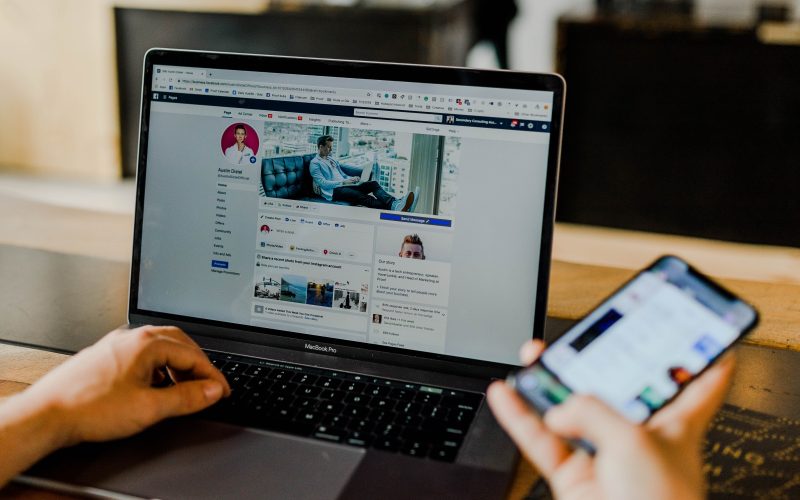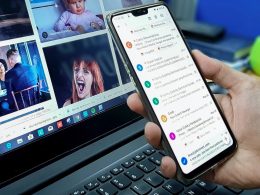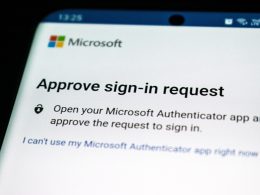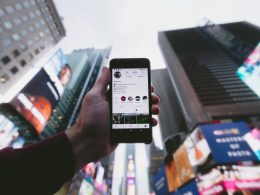Setting up Two-Factor Authentication (2FA) on your Facebook account is the best way to prevent unauthorized access to your account. Facebook breaches are all too common and passwords alone aren’t able to keep you protected from savvy hackers. With 2FA in place, you’ll have an extra layer of security so that you have greater control over access to your social platform. You can find more information about what 2FA is and how it works here.
Follow these 10 easy steps:
Step 1: Log in to your Facebook account and press the highlighted button.

Step 2: In the drop-down menu, select “Settings & Privacy”

Step 3: Click on “Settings”

Step 4: Click on “Security & Login”

Step 5: Scroll to find “Use two-factor authentication” under the “Two-Factor authentication” heading, and click “Edit”

Step 6: Choose a security method for your 2FA
It’s recommended that you protect your account via an authentication app like Google Authenticator or Duo Mobile. These apps generate verification codes during each log-in to make sure it’s really you trying to get into your account.

Step 7: Click “Use Authentication App,” this will bring up a QR code
Step 8: Download Google Authenticator on your mobile phone
Step 9: Use Google Authenticator on your mobile phone to scan the QR code by clicking “Scan a QR code” and then holding your camera over the QR code

Step 10: You’ll be prompted with a 6 digit confirmation code. Enter it on Facebook.

All set!