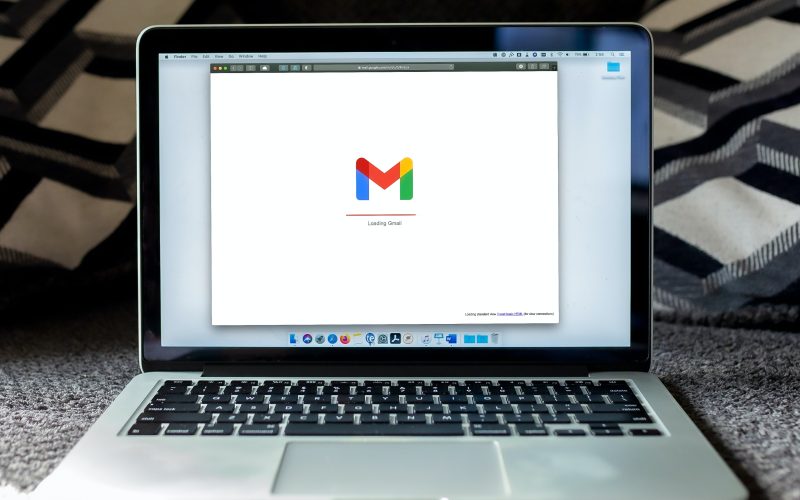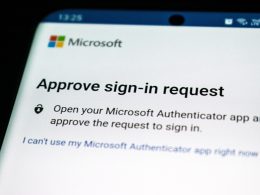Setting up Two-Factor Authentication (2FA) on your Google account is the best way to prevent unauthorized access to your account. Email breaches are all too common and passwords alone aren’t able to keep you protected from savvy hackers. With 2FA in place, you’ll have an extra layer of security so that you have greater control over access to your online platform. You can find more information about what 2FA is and how it works here.
Follow these 11 easy steps:
Step 1: Open up your browser on a desktop and log in to your google account
Step 2: Go to https://myaccount.google.com Click on “Manage your Account” and then “Security”

Step 3: Click on “2-Step Verification”

Step 4: Click on “Set Up” under the Authenticator App tab

Step 5: Select your phone model

Step 6: Download the google Authenticator app via the App Store of iOS of the Google Play store on Android

Step 7: On the Google Authenticator app on your smartphone, press “Scan a QR code”

Step 8: Position your smartphone over the QR code and scan it into the app

Step 9: Enter the 6-digit code generated by your authentication app, then click “Verify”
All set!