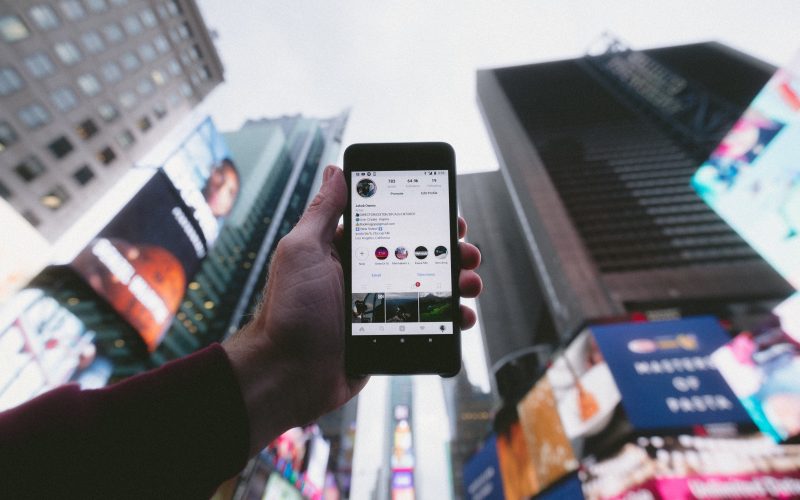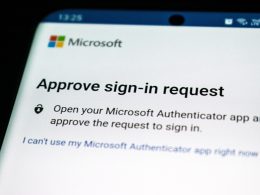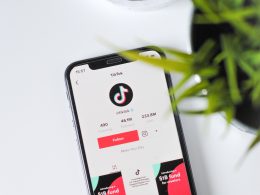Setting up Two-Factor Authentication (2FA) on your Instagram account is the best way to prevent unauthorized access to your account. Social media breaches are all too common and passwords alone aren’t able to keep you protected from savvy hackers. With 2FA in place, you’ll have an extra layer of security so that you have greater control over access to your social platform. You can find more information about what 2FA is and how it works here .
Follow these 12 easy steps on your mobile device:
Step 1: Log in to your Instagram account and click the hamburger menu on the top right of the screen. From this menu, select “Settings.”

Step 2: From the “Settings” menu, select “Security”

Step 3: Select “Two-Factor Authentication”

Step 4: Click “Get Started” on the next page
Step 5: Choose a security method for your 2FA. It’s recommended that you protect your account via an authentication app like Google Authenticator or Duo Mobile. These apps generate verification codes during each log-in to make sure it’s really you trying to get into your account.

Step 6: Select the Authentication App button
Step 7: Download the Google Authenticator app via the App Store on iOS or the Google Play store on Android

Step 8: Skip the Apple passwords screen that comes up by selecting “Set Up Another Way”

Step 9: A “key” will pop up on the screen.

Step 10: On your Google Authentication app, click “Enter a setup key.” If you’ve used this app before, you’ll have to first click the plus sign at the bottom of the screen to get the “Enter a setup key” button to pop up

Step 11: Paste the setup key copied from Instagram
Step 12: The app will generate a 6-digit code
Step 13: Paste the 6-digit code into Instagram
You’re all set!