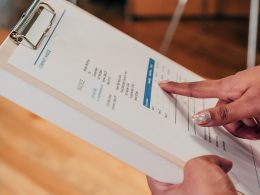The Findquide.com Virus is a virus that is a browser hijacker. A browser hijacker is a type of software designed to take over the browser and control the user’s surfing preferences.
It is an irritating piece of software that causes users to feel frustrated and helpless. When a browser is infected with Findquide.com, the user is repeatedly redirected to the Findquide.com webpage. From here, the user is redirected to Bing’s search engine since Findquide is not a legitimate search engine.
How To Remove The Findquide.com Virus
Note that removing the Findquide.com virus by yourself can be a time-consuming and confusing process. Consider contacting Agency for help, where a team of cybersecurity professionals will protect your device and information using enter-prise level cybersecurity approaches.
Mac iOS
- Open System Preferences.
- Search for the Profiles icon.
- Remove malicious profiles by clicking any suspicious profiles and clicking the minus button in the bottom left corner.
- Quit the malicious program by clicking any unknown or suspicious icon in the Apple menu bar and clicking Quit.
- Open Finder.
- Click Applications.
- Scroll through your applications to find the malicious application. Right-click on it and click Move to Trash. Remember that malicious applications may have believable-sounding names. When in doubt, google the application’s name to see if it is legitimate.
- Click Empty Trash.
- Click the desktop to make sure you’re in Finder.
- Click Go in the top menu.
- Click Go To Folder from the drop-down menu.
- Copy and paste each of the paths listed into the window that opens. Click Go.
- /Library/LaunchAgents
- ~/Library/LaunchAgents
- /Library/Application Support
- /Library/LaunchDaemons
- After typing each path, identify and delete the files the malware is using to stay in your device.
How To Remove The Chunckapp Virus From Your Web Browser
Safari:
- Go To Preferences in Safari.
- Click the Advanced tab.
- Enable the option “Show Develop menu in menu bar.”
- Expand the Develop entry and click on Empty Caches.
- Select History in the Safari menu and click Clear History.
- Select “all history” as the time period you want to delete your history and click “Clear History.”
- Go back to Safari Preferences and click the Privacy tab.
- Click Manage Website Data.
- Click Remove All.
Chrome:
- Open Chrome.
- Click the three vertical dots icon in the top right corner.
- Select Settings from the drop-down menu.
- Select Advanced
- Scroll down to the Reset settings section.
- Confirm the reset when asked.
Firefox:
- Open Firefox
- Go to Help – Troubleshooting Information.
- Click on the Refresh Firefox button.
- Confirm the changes when asked.
Note that you may still experience the Findquide.com virus on your device. This means that you possibly did not remove all the components of the hijackers and its malicious files from your hard drive.
Automatic Removal Of Findquide.com
Many automatic removal tools can help you remove Findquide.com from your computer.
These include:
- Zemana Anti-Malware
- MalwareBytes
- Hitman Pro
However, use these “free” antivirus programs with caution. They may lull you into a false sense of security. These softwares do not protect you from cyber attacks nor remediate the damage these cyber threats may cause your device.
Protect Yourself From Future Cyber Threats
Agency offers personal cybersecurity that comprehensively protects you from cyber threats. Using effective cybersecurity tactics, you no longer need to deal with viruses, malware, or other cyber threats that can be easily blocked.
Annoyed after this experience? Get Agency to prevent it from happening in the future.
On top of actively monitoring the dark web for your information and removing your personal information from the internet, Agency’s plan also includes:
- 24/7 Monitoring And Response Against Cyber Threats By Cybersecurity Experts
- VPNs
- Next-Gen Antivirus/EDR
- ID Theft Coverage
- Active Security Monitoring & Response by U.S. Professionals
Sign up for our newsletter to get the first month free!