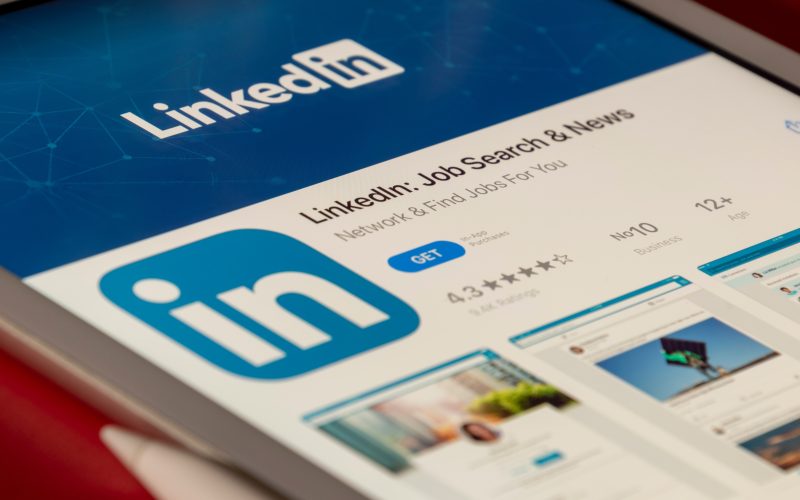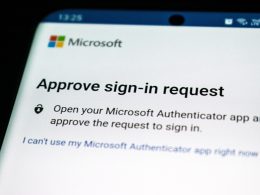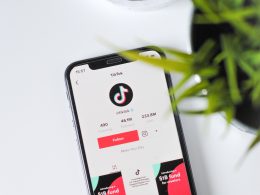Setting up Two-Factor Authentication (2FA) on your LinkedIn account is the best way to prevent unauthorized access to your account. Social media breaches are all too common and passwords alone aren’t able to keep you protected from savvy hackers. With 2FA in place, you’ll have an extra layer of security so that you have greater control over access to your social platform. You can find more information about what 2FA is and how it works here .
Follow these 11 easy steps:
Step 1: Open up your browser on a desktop and log in to LinkedIn. Click on “Me”

Step 2: From the drop-down menu, select “Settings & Privacy”

Step 3: Click on “Sign in & Security”

Step 4: Click on “Two-step Verification”

Step 5: Click “Turn on”

Step 6: Under the drop-down menu, select “Authenticator App” and then press “Continue”

Step 7: You’ll be prompted to enter your password, go ahead with this and press “Done”

Step 8: Download the Google Authenticator app via the App Store of iOS or the Google Play store on Android

Step 9: On the Google Authenticator app on your smartphone, press “Scan a QR code”

Step 10: Position your smartphone over the QR code and scan it into the app
Step 11: Enter the 6-digit verification code generated by Google Authenticator
You’re all set!