Apple released the iOS 14 update in September 2020. Since then, Apple users have noticed a “Privacy Warning” message occasionally appearing when they connect to the WiFi. Users tend to receive warnings on their iPhones. What does “Privacy Warning” mean, and how do you fix it?
What A “Privacy Warning” Actually Means
Apple’s recent update protects your device’s Media Access Control (MAC) address. The MAC address for your device is like an IP address. Your device’s MAC address makes it easily trackable.
Network operators, advertisers, and others use your device’s MAC address to track what you’re doing and collect information. They could collect data like your activity, location, and more for their own purposes or to sell it.
After all, who wants their data to be creepily obtained and profited from? Thankfully, Apple took steps to protect your privacy. Thanks to the new update, your device uses a unique MAC address whenever you connect to a network. The individual MAC address prevents your device’s data from being tracked and collected.
Why Am I Getting A “Privacy Warning”?
If you’re seeing a “privacy warning,” your actual MAC address is not being hidden from the network. An unhidden MAC address means the network could track your device and collect information.
The recommended settings are to join networks with a private address. Most networks allow you to participate with a private address without any problems. You could turn off the private address feature if you cannot enter the network with a private address or can’t access the internet after joining with a private address. However, consider the trustworthiness of the network you’re joining and what activity you want to conduct using that network.
You should be wary of using a public network (like at school, malls, and airports) if you receive a “Privacy Warning” message and cannot connect to it using a private address.
How Do I Fix The “Privacy Warning”?
- Click “Settings” on your device.
- Tap “WiFi.”
- Tap the “i” icon to the right of the WiFi network settings you are connected to.
- Toggle on “Private Address.”
- Rejoin the WiFi network.
The “privacy warning” message should disappear by this point. If you continue to see the privacy label next to the network you trying to connect to, try toggling “Private Address” on & off and restarting your phone. Restarting your phone should allow you to connect to the WiFi using a unique MAC address.
Agency, a cybersecurity company, offers business-level cybersecurity that prevents, monitors, and mediates problems if they arise. Securing your internet connection is an excellent first step to protecting yourself and your information from cyber attacks. However, it is weak security. If a cyber attack does occur, you are not covered through device monitoring or response.
Moreover, Agency is the first to stand behind its protection with over $1M of coverage, backed by two major insurance carriers. Take steps to protect your privacy and security by purchasing affordable personal cybersecurity! You could receive a free one-month trial by signing up for the newsletter.