The Hurawatch virus is malware. Computers and phones that visit Hurawatch’s Free TV Show & Streaming website are vulnerable to contracting this kind of malware.
Hackers who designed the Hurawatch virus created redirect malware intending to make illegal profits by forcing their victims to watch unwanted ads on the infected device. The virus redirects users to other malicious websites where the hackers can profit from the advertisements that load in the browser.
If you think your email was compromised by the Hurawatch Virus, check out our Free Dark Web Scan below. We have a free tool used by global enterprises to let you know if your email is on the Dark Web.
Below are some “features” of the Hurawatch virus:
- Loading your screen with ads
- Redirecting your web browser
- Spying on your online activities
- Modifying your important system and browser settings (and preventing you from changing them back)
- Gathering data to send back to the hackers
- Installation of potentially unwanted programs
All of these aspects of the virus slow down your computer by hogging up system memory & processing power.
How To Remove The Hurawatch Virus
Before attempting the lengthy steps below, we advise you to contact us at Agency first. Agency will be able to remove the virus from your computer and will keep you safe in the future so these kinds of incidents cannot occur.
You can create an account here, and we will contact you as soon as possible to clean your computer from the Hurawatch virus. We have a personal plan that starts at $20.
Note: Be careful while deleting files, ending processes, etc. If you accidentally delete or alter the wrong file, your device may stop working. The steps below are an advanced option, but we do not recommend anyone attempt them. Instead, contact Agency, and we can complete the process for you using our proprietary enterprise-grade personal cybersecurity solution.
For Windows (Not recommended):
- Press Windows Key and R buttons simultaneously.
- Type msconfig in the Run Box.
- Click OK.
- Click on the Boot tab.
- Choose Safe Boot.
- Check the network box.
- Click Apply.
- Click OK.
- Press Windows Key and R buttons simultaneously.
- Type taskmgr in the Run Box.
- Click OK.
- Find Hurawatch-related or any suspicious processes and right-click on it.
- Click End process.
- Press Windows Key and R buttons simultaneously.
- Type appwiz.cpl in the Run Box.
- Click OK.
- Find and remove any Hurawatch-related or suspicious programs in your screen’s Programs and Features window.
- Press Windows Key and R buttons at the same time.
- Type regedit in the Run Box.
- Click OK.
- The Registry Editor should be open. Press the CTRL and F buttons simultaneously.
- Type “Hurawatch.”
- Click Find Next.
- Find all related entries and delete them.
For MacOS (Not Recommended):
- Press the Command, Shift, and G buttons simultaneously on your keyboard.
- When you see the Go To Folder option on your screen, type /Library/LaunchAgents in the text field.
- Click Go.
- Find and remove any Hurawatch-related or malicious files.
- Open the Application Support folder and repeat the same steps.
- Open the LaunchDaemons folder and repeat the same steps.
Note that the virus may have established itself in your browser as well. After manually removing it from your device, delete and redownload your browser.
If this does not work, check your add-on or extension tab for applications you do not recognize.
Even if you follow the steps above, we cannot guarantee that the Hurawatch virus will be removed from your computer. Instead, sign up for Agency so we can remove the virus on your behalf and protect you on the internet in the future.
General Steps To Remove A Virus From Your Computer
Here are the general steps to remove a virus from your computer:
- Disconnect from the internet: This can help prevent the spread of the virus or further damage to your system.
- Enter Safe Mode: Restart your computer and press the appropriate key (usually F8 or Shift+F8) during startup to enter Safe Mode. This will disable most non-essential applications and services, making it easier to remove the virus.
- Install or update antivirus software: If you don’t have it installed, use another computer to download a reputable antivirus program and transfer it to the affected computer using a USB drive. If you already have antivirus software, update it to the latest version.
- Run a full system scan: Perform a thorough computer scan using the antivirus software. This should detect and remove the virus.
- Clean up and repair: After the virus has been removed, use the antivirus software or other tools to clean up any remaining traces of the virus and repair any damaged files or system settings.
- Update your software and operating system: Ensure your software and operating system are up-to-date to prevent future infections. Regularly update your antivirus software and perform periodic system scans.
- Create backups: Regularly create backups of your important files to protect against data loss in case of future infections.
If the steps above don’t resolve the issue, you may need to consult a professional technician or reinstall your operating system. Remember to back up your essential files before reinstalling the operating system to avoid data loss.
Protect Yourself From Future Cyber Threats
Agency offers personal cybersecurity that comprehensively protects you from cyber threats. Using effective cybersecurity tactics, you no longer need to deal with viruses, malware, or other cyber threats that can be easily blocked. We are not your typical anti-malware or antivirus tool; we provide enterprise-grade cybersecurity to individuals to protect you online.
On top of actively monitoring the dark web for your information and removing your personal information from the internet, Agency’s plan also includes the following:
- 24/7 Monitoring And Response Against Cyber Threats By Cybersecurity Experts
- VPNs
- Next-Gen Antivirus/EDR
- ID Theft Coverage
- Active Security Monitoring & Response by U.S. Professionals
Sign up for Agency today and protect yourself online from future viruses.